November 2023
CONFIGURING CLARION IDE FONTS
For Use With CHT Templates
We've talked about this before, elsewhere in an earlier CHT document nearly 2 Years ago but it bears repeating.
Especially after our recent experience with a Clarion/CHT user asking some questions of us by email.
This user sent us a snapshot of his IDE showing some C111 template interfaces displaying CHT templates.
We want to make sure that other CHT users are not making the same mistake and that they are correctly configuring their Clarion IDE (all your Clarion IDE's), in the display mode that we recommend for optimal CHT template interface presentation.
The developer under discussion was using the "Default" font and font size which is configured on TOOLS Clarion IDE ->APPLICATION OPTIONS ->DIALOG TABS. He was doing that to accommodate clunky, years-old 3rd party template sets in his app that he was desparately trying to keep alive.
CHT Template interface design, since the advent of Clarion 11/11.1 has been optimized to display correctly and clearly on all Clarion versions including C91, C10, C11 and C11.1.
Consequently you should set all your Clarion instances intended to be used with CHT templates as outlined below.
Ideally, the information that SHOULD BE displayed in the IDE's "AppGen Dialogs Font" dialog should be:
FONT NAME: Segoe UI
FONT SIZE: 12
FONT WEIGHT: Normal
If your Clarion config settings for Application DIALOGS are not presently configured to use Seqoe UI, 12 it's time you reconfigured your settings.
Close all apps, and go to TOOLS ->APPLICATION OPTIONS ->DIALOGS TAB.
Then go to the "AppGen Dialogs Font" and configure as below:
FONT NAME: Segoe UI
FONT SIZE: 12
FONT WEIGHT: Normal
With that done, now open any of our demo apps located in the \hndapps\ directory below your Clarion/CHT installation and flip through their template interfaces.
If your font was "Default" or something other than Segoe UI, Font Size 12, be prepared to be amazed now that you have the correct settings.
The same advice applies to all four Clarions for which we provide support: C91, C10, C11, C11.1
WHAT CLARION'S APPGEN FONT
CONFIGURATION SCREEN LOOKS LIKE
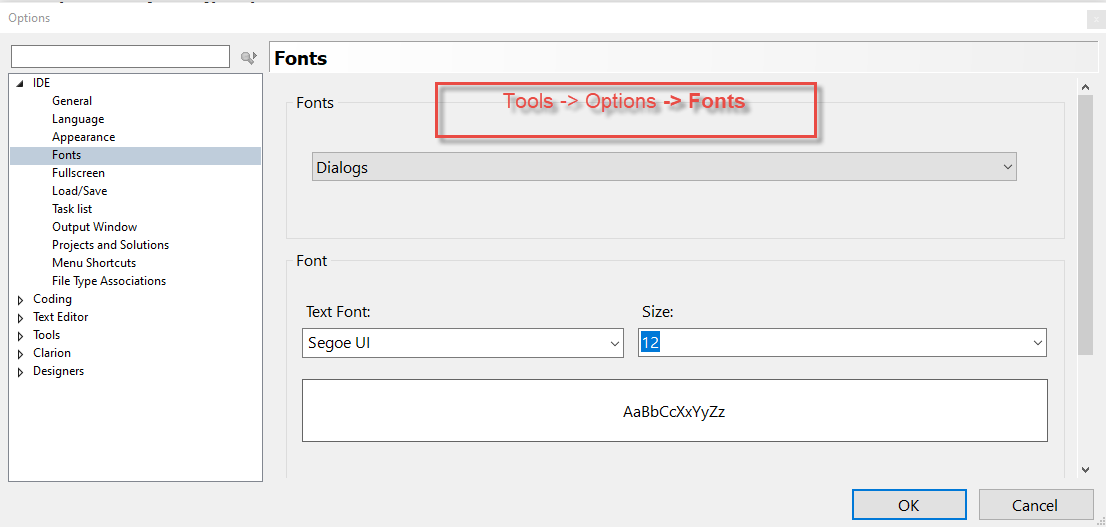
Contact CHT